Your Family's Guide to Email Using Outlook Express
Set Up Rules to Filter Email for Multiple Email Addresses
You are here:
Internet Family Fun Home > Internet Help > Guide to Outlook Express for Email Help > Set Up Rules to Filter Email for Multiple Email Addresses
First, let's start with setting up rules if you have more than one email address while using Outlook Express. Let's say that you have the following email addresses:
| mom@isp.com | dad@isp.com |
| child@isp.com | child2@isp.com |
We are going to create rules to send email that is addressed to each email address to a folder. So when mom gets an email it will go directly to the "mom" folder.
With Outlook Express open click on
Tools - Message Rules - Mail
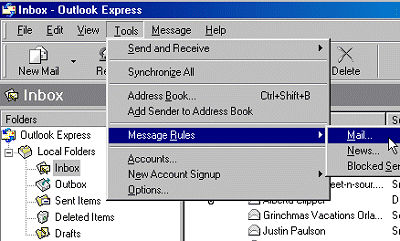
Select the Conditions for your rule as Where the message is from the specified account.
Select the Actions for your rule: as Move it to the specified folder
Under the Rule Description click on specified.
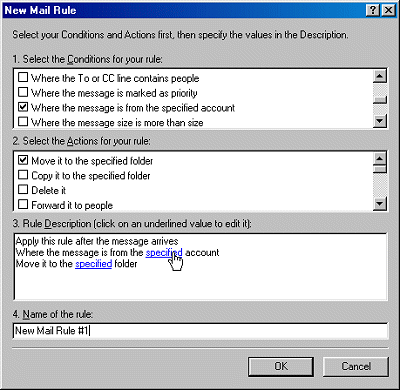
A new dialog that will allow you to Select Account will open and you select mom's email account then click OK.
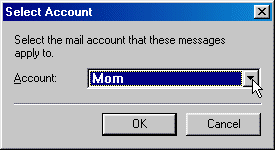
When you are back at the New Mail Rule dialog box, under Rule Description click on the underlined specified folder.
A new dialog box will open entitled Move. Open your local folders by clicking on the + sign to the left. Click on your Inbox then click New Folder. Enter the folder name mom's mail.
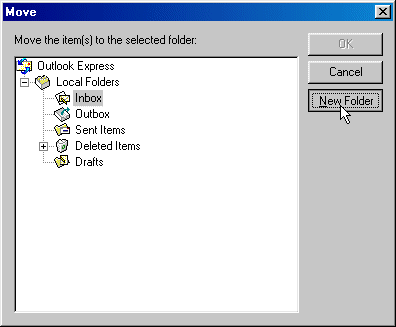
Click OK to close the dialog then highlight mom's mail by clicking on it then OK to close that dialog box.
Now you will be back at the New Mail Rule dialog box. You will notice that the rule description is now filled out.
As the last step change the Name of the rule: to Mom's Mail.
Click OK to close that dialog box. You will now be at the Message Rules dialog box.
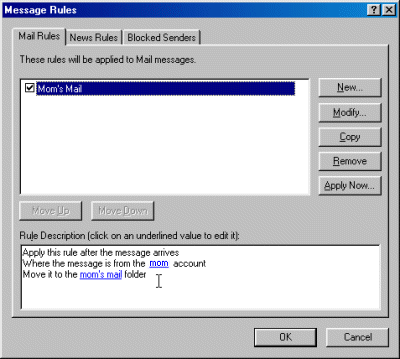
Now you will need to set up rules for dad's email, child's email and child1's email by clicking New in the Message Rules dialog window.
With these rules we will not add "Stop Processing More Rules" because if we did all email including spam would be sent to the specified folder.
Next, we will create sub-folders and rules to filter mail into folders in each person's main folder.
NEXT... Filter to Folders
Page 1 - Introduction
Page 2 - Filter for Multiple Email Addresses
Page 3 - Filter to Folders
Page 4 - More Rules
Page 5 - Delete Spam
Page 6 - Block Senders
Page 7 - Email Safety