Your Computer's Filing System
Opening Files
You are here:
Internet Family Fun Home > Internet Help > Your Computer's Filing System > Opening Files
Sometimes when you try to open a file from a program it will not be there, even though you are sure you put it in that folder. Here is why:
When you try to open a file from a program, a window like this will open:
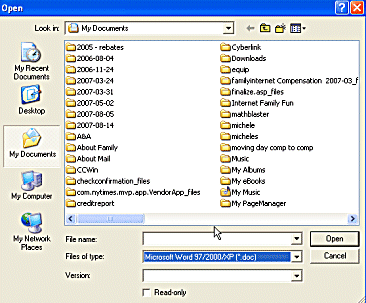 |
You need to show the correct types of files. In this example, the computer will only show Word for Windows document files. This can be very helpful, but if you are looking for a different file type such as an .rtf or .txt, it will never show it. Often if you click on the down area next to "Files of type:" it will give you the option of finding "All Documents or Files".
Moving Around the File Tree to Get to The Correct Folder
If the file you are looking for isn't there you will have to go up or down levels of folders to find what you are looking for.
Next you will have to move to the level that you need to be at. This can be accomplished several ways.
![]() To jump up quickly to your desktop, just click on the desktop icon.
To jump up quickly to your desktop, just click on the desktop icon.
![]() To navigate up to the next level, just click on the up one folder icon.
To navigate up to the next level, just click on the up one folder icon.
To jump to the any drive quickly, just click on the down arrow next to "Look in:".

NEXT... Finding Lost Files
Page 1 - Understanding Your Filing System
Page 2 - Opening Files
Page 3 - Finding Lost Files
Page 4 - Creating, Renaming and Moving Folders
Page 5 - Organizing Your Files
More Filing System Help
File Sizes Explained