How to Stop the Auto-Complete Feature for Addresses, Forms, and Passwords
You are here:
Internet Family Fun Home > Internet Help > How to Stop the Auto-Complete Feature for Addresses, Forms, and Passwords
Auto-Complete with Internet Explorer 5.0+
Here is help with your auto-complete feature in Internet Explorer. If you aren't sure what auto-complete is, read this feature.
At the top of your Internet Explorer select "Tools".
Select "Internet Options" from the drop down menu.
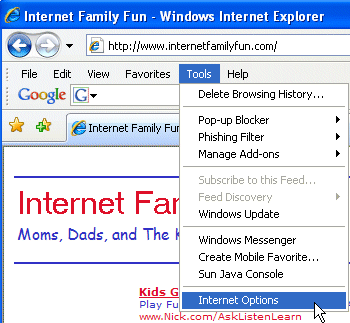
Click on the "Content" tab at the top of the Internet Options window.
In the Auto Complete area, click on the button "Settings"
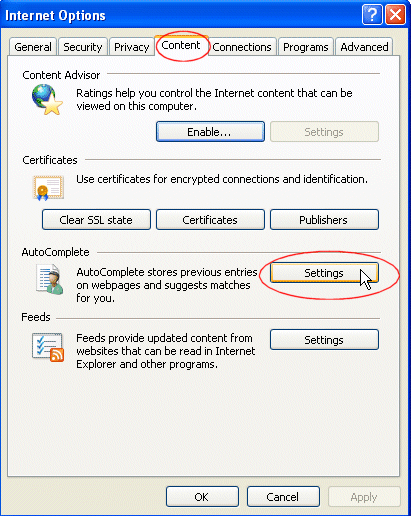
The Auto Complete settings dialog will open.
Click the check mark for Web Addresses so it will be unchecked.
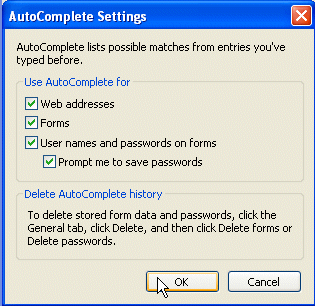
Click "OK". Then click "OK" to close the Internet Options window.
From this area described above you can also turn off the save password options. If you do not want your children entering places with your password this would be a good idea. You can also turn off the option of auto completing forms. Turning off the option for auto completing forms will prevent Internet Explorer from showing items that you have searched for previously from appearing in search boxes and prevent it from trying to complete forms that you have filled out previously.
More About Auto Complete
Next: How to Clear the History of Previously Visited Addresses
Auto Complete: About the Auto-Complete Feature with Internet Explorer
Auto Complete: How to Stop the Auto-Complete Feature for Addresses, Forms, and Passwords
Auto Complete: How to Clear the History of Previously Visited Addresses
Auto Complete: How to delete words and phrases saved in search boxes and forms
Note: Screen shots are of Internet Explorer 7.0. These instructions will work for Internet Explorer 5.0 through 7.0 but descriptions may vary slightly.