Audio Sounds in Wav Files
How to Download and Save Audio Sounds in Wav Files
You are here:
Holiday Central > Halloween > How to Save Audio Sounds
Now that you have the file saved you are now ready to tell you computer what sound to use for a particular event.
In this example we will be using the howl.wav file as your new sound for incoming mail.
Click on your Start button.
Select Control Panel
Double-click on Sounds and Audio Devices
Click on the Sounds tab.
Under program events click on New Mail Notification
Click on the Drop-down box in the "Name:" area
Click on Howl
Click on Apply
Click OK
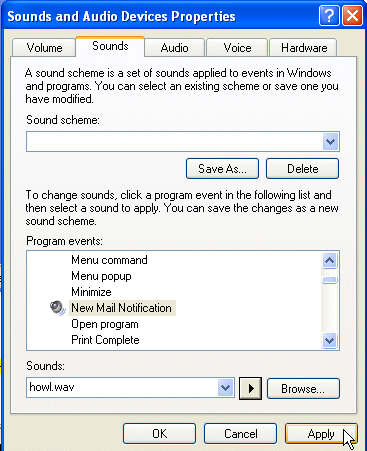
If you saved the sound file to a different directory:
Click on Browse
Click on the Howl file
Click OK
Click on Apply then OK to close the window
All done!
Congratulations! Now you know how to change your sound scheme!